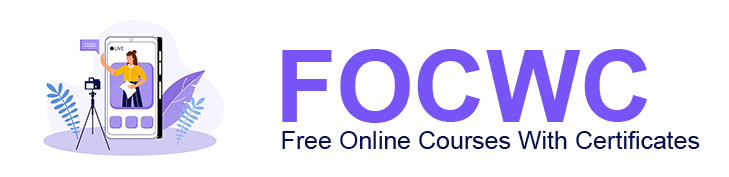This course will provide you the basic understanding about Microsoft PowerPoint software within 2 hours! First of all, we understand add and format. Then the concept of slides and layouts is reviewed. The next section discusses text and tables. Then we will review pictures and graphics for Microsoft PowerPoint. Then we discuss present slide shows. Then we discuss about the animation, video and audio. We also will review share and coauthor. This course will improve your communication skills.
Course outline:
1. INTRO TO POWERPOINT
1.1 What is PowerPoint?
1.2 Create a presentation
1.3 Choose the right view for the task
1.4 Add and format text
2. SLIDES & LAYOUTS
2.1 Add, rearrange, duplicate, and delete slides in PowerPoint
2.2 Add, rearrange, duplicate, and delete slides in PowerPoint
2.3 Apply a slide layout
2.4 Add color and design to your slides with Themes
2.5 Apply a template to a new presentation
2.6 Get design ideas for slides
2.7 Customize a slide master
2.8 Change the page orientation in PowerPoint between landscape and portrait
2.9 Organize your PowerPoint slides into sections
2.10 Add a DRAFT watermark to the background of slides
2.11 Create, merge, and group objects on a slide
2.12 Guides for arranging things on a slide in PowerPoint
2.13 Change the order in which stacked objects, placeholders, or shapes appear on a slide
2.14 Rotate or flip an object
3.TEXT & TABLES
3.1 Insert WordArt
3.2 Add a hyperlink to a slide
3.3 Add a hyperlink to a slide
3.4 Create a PowerPoint presentation from an outline
3.5 Check spelling in your presentation
3.6 Create and format a table
3.7 Insert a linked Excel chart in PowerPoint
4. PICTURES & GRAPHICS
4.1 Insert a picture in PowerPoint
4.2 Apply an artistic effect to a picture
4.3 Apply an artistic effect to a picture
4.4 Add SmartArt to a slide
4.5 Put a background picture on your slides
4.6 Add a background picture to slides
4.7 Use charts and graphs in your presentation
4.8 Insert icons in Microsoft Office
5. PRESENT SLIDE SHOWS
5.1 Rehearse and time the delivery of a presentation
5.2 Print your PowerPoint slides, handouts, or notes
6.0 ANIMATION, VIDEO & AUDIO
6.1 Add, change, or remove transitions between slides
6.2 Animate text or objects
6.3 Insert a video from YouTube or another site
6.4 Add or delete audio in your PowerPoint presentation
7.0 SHARE & CO-AUTHOR
7.1 Share your PowerPoint presentation with others
7.2 Save a presentation as a video
7.3 Inspect a presentation
7.4 Save PowerPoint presentations as PDF files
Note: Microsoft does not sponsor, license or necessarily recommend these notes and study material for any of its courses or products. Dazia Consulting Inc. is an independent supplier of educational services. Course preparation materials are not sponsored by any other industry organization.
https://www.udemy.com/course/microsoft-powerpoint-basic-tools-and-tricks/