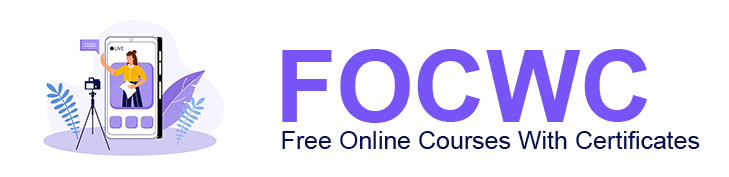Microsoft PowerPoint Version 2021
This course will help you to acquire the skills, information, and tools that you require to achieve your goal in the questions above. Using this course, you will be able to produce PowerPoint slides and become a more efficient and well-rounded designer.
I will show you how to create great presentation templates and slides with confidence, and I will personally guide you every step of the way. Your final outcomes will be according to their highest quality.
Great presentations feature more than simply having some eye-catching PowerPoint slides. Instead, they determine your image, personal brand, and presentation skills. Thus, you have to make the very best of them.
First, you should watch promotional videos and watch the free preview lessons. I think they’re going to give you a good idea of the quality of the course content, pace, and what to expect from taking the course. Apart from that, Udemy offers a 30-day money-back guarantee with no questions asked!
After completing this course, you will:
- Understand how to efficiently operate within PowerPoint without wasting your time.
- Be prepared to take advantage of top slides (also known as slide shows) and presentations to the highest possible industry standards.
- Create the animations you’d like to control to your preference.
This Course includes:
Getting Started with PowerPoint
- PowerPoint Ribbon
- PowerPoint Presentation Interface
- Navigate a PowerPoint slide
- Create New PowerPoint slide
- Saving a PowerPoint slide
- Adding Hyperlinks to PowerPoint
PowerPoint with Text
- How to Add Text and text box in PowerPoint Slides
- How to Work PowerPoint Slide Layouts
- How to Work PowerPoint Bullet Lists
Back Ground Slide Formatting
- How to Add Color to Slides Background
- How to Work Gradients on PowerPoint
- How to Add Image on Slide Background
- How to Apply Background Image to all Slides
Text Formatting in PowerPoint
- Formatting Text within PowerPoint
- How to format text into columns in PowerPoint
- Adding Action Buttons to PowerPoint
Table Formatting in PowerPoint
- Table Style Options in PowerPoint
- Create a Table with Excel Sheet In PowerPoint
Icons Formatting in PowerPoint
- How to create Editable Icons in PowerPoint
Charts in PowerPoint
- How to Create a Chart in PowerPoint
- Insert Excel Chart with Link in PowerPoint
PowerPoint SmartArt
- Create PowerPoint SmartArt
- Graphic Smart Art
Multimedia Elements to PowerPoint
- How to Insert Audio to PowerPoint
- How to Insert Video to PowerPoint
- How to Insert YouTube Video in PowerPoint
Slide Show Time Customizing in PowerPoint
- Automatic and Click Slide Show Settings in PowerPoint
Secure Slide in PowerPoint
- How to Lock Presentation Slide in PowerPoint
PowerPoint Animated Project
- Animated Infographic Slide Design in PowerPoint
- Make Animated Timeline Slide in PowerPoint
- Create Animated Sales Banner in PowerPoint with Video Format
I am sure you can do it! all you have to do is follow the lessons step-by-step!
Feel free to share any problem you are facing and i will be here to review it.
To achieve everything mentioned in this piece of advice, Enroll in this course now!